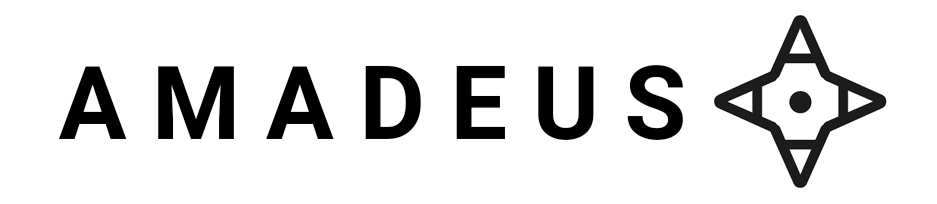How to block internet access from program
Removing program access to the internet can be achieved through various methods, depending on the operating system and the program in question. Here are some general steps and tools that can help:
**Windows:**
1. **Windows Firewall:** You can block a program's access to the internet by creating a new outbound rule in the Windows Firewall.
* Go to Start > Control Panel > System and Security > Windows Defender Firewall.
* Click on "Advanced Settings" and then "Inbound Rules".
* Click on "New Rule" and select "Rule Type" as "Program and Service".
* Select the program you want to restrict and click "Next".
* Choose "Block the connection" and click "Next".
* Give the rule a name and click "Finish".
2. **Windows 10's App Restrictions:** You can restrict a program's access to the internet by using the "App Restrictions" feature.
* Go to Start > Settings > Update & Security > For developers.
* Click on "App restrictions" and toggle the switch to "On".
* Select the program you want to restrict and toggle the switch to "Off" under "Internet access".
3. **Third-party software:** You can use third-party software like NetLimiter, GlassWire, or Fiddler to monitor and restrict a program's internet access.
**MacOS:**
1. **System Preferences:** You can restrict a program's access to the internet by using the "System Preferences" app.
* Go to System Preferences > Security & Privacy > Firewall.
* Click on the "Firewall Options" button and select the program you want to restrict.
* Click on the "Block" button to block the program's access to the internet.
2. **Little Snitch:** You can use Little Snitch, a third-party app, to monitor and restrict a program's internet access.
3. **pfSense:** If you're using a pfSense router, you can block a program's access to the internet by creating a new firewall rule.
**Linux:**
1. **iptables:** You can use the `iptables` command to block a program's access to the internet.
* Use the `iptables` command to block the program's IP address or port.
* For example: `iptables -A OUTPUT -p tcp --dport 80 -j DROP`
2. **Firewall:** You can use a firewall like `ufw` or `firewalld` to block a program's access to the internet.
3. **Third-party software:** You can use third-party software like `Little Snitch` or `GlassWire` to monitor and restrict a program's internet access.
Remember to always be cautious when restricting a program's access to the internet, as it may affect the program's functionality or stability.